The Ultimate Team Dashboard Tutorial
Benefits: What You Get
Interactive Dashboard
An insanely dynamic and interactive dashboard; data-driven insights into teams, groups within teams, and individual athletes can be made.
Undiscovered Excel
Exposure to many little-known and underutilized Excel features and time-saving tricks.
Knowledge and Skill
A ton of real-world knowledge for data management, organization, and display while developing your software and Excel skills.
IF YOU WANT THE FINAL EXCEL FILE OUTPUT FROM THE ULTIMATE TEAM DASHBOARD TUTORIAL, IT IS AVAILABLE ON THE PRODUCTS PAGE.
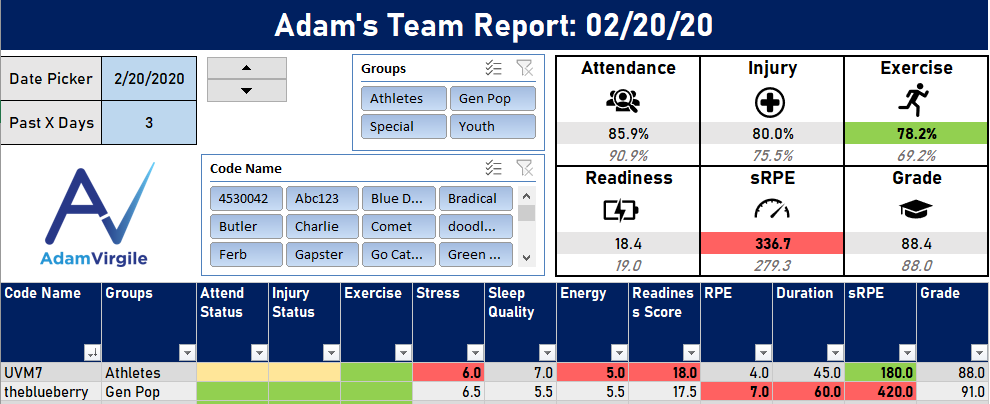
First Things First
Download the data set by clicking the button below so that you're ready to follow along with the videos.
THE TUTORIAL VIDEOS
KEY NOTE: If your Standard Deviation (STDEV.P) function is resulting in 0 values, try holding down CTRL + SHIFT + ENTER (or COMMAND + SHIFT + ENTER for a Mac) when completing the formula. This would apply for all STDEV.P formulae. If you did it right, you will see squiggly lines at both ends of the formula (it’s an array formula) that look like this { }.
We discover how to write an incredibly powerful (and complex, but fun) formula that allows us to select the measures/variables in our charts/graphs. Make sure you drink your coffee before this one!
If this experience helped you or if you have any questions, let me know! Connect with me on social media or send me an email to share your experiences.
